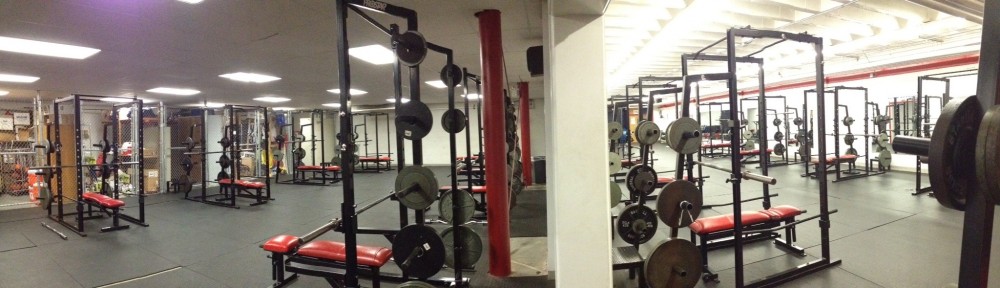I received some great comments regarding last weeks post, Tech Tips, and noticed a spike in my sites analytics for the search term “Making a Screen Recording”… so here goes with this week’s post – Tech Tips 2
I have a few “go-to” programs/ apps that I use nearly every day… especially when implementing “flipped coaching” or “flipped teaching” concepts. Included are…
Grab
Grab is a resident program on Macs that allows you to grab an image of your entire screen,
or a portion.
It comes in handy when capturing telestrated images from Hudl, or individual frames from any video. It is extremely easy to use…. very intuitive… and places the image on your clipboard where it can be quickly pasted or exported to another program. There is an explanation of how to do this on a PC at this link: How to take a screenshot in Microsoft Windows, but I am not sure if this is the only or easiest way to do it on a PC.
QuickTime Player
This, too, is a resident program on Macs. It allows you to make a screen recording, also known as a screencast (see post, Making a Screen Recording), of anything that is on your computer screen. It could be a recording of a telestrated Hudl video that you want to imbed in a PowerPoint presentation, or a recording of an animated PowerPoint presentation that you want to put on YouTube. Whatever action takes place on your screen after beginning a Screen Recording (using QuickTime Player) will be recorded in a video that can be saved, embedded, used in other programs, or sent to the web.
As with Grab, you can record your entire screen
or a portion.
Aurasma
The app and platform Aurasma is an augmented reality program that allows users to unlock digital content from the world around them through the use of a phone or tablet. It is like QR codes, but with pictures or diagrams.
It is a little difficult to explain, but fairly easy to see in action.
Here is an example.
I have this picture of two students jumping rope… that I captured with the program, Grab!
I have this video (.mov file) of the two students actually demonstrating the various jump rope drills.
Lets say I have a printed picture of the students jumping rope laying on my kitchen counter right now… which I actually do!
The app Aurasma can link the video file, overlaying it via phone or tablet onto the actual picture … augmenting the “real” picture sitting on my counter with the video.
Here is Aurasma doing just that:
The Aurasma app works with a tablet or smart phone in exactly the same way. Here is a video showing the same trigger picture and video using a phone… you will also see in this video that you can “layer” overlays so that different commands “single tap” or “double tap” will perform different functions…. In this example a double tap will take the user to my blog post about these jump rope drills.
Cool technology… but how could you use it in coaching and teaching?
Here is a simple example… I printed pictures of the 4 Core lifts we do in class. I put the pictures on a bulletin board in the weight room. Lets say the students had a quick question regarding technique, spotting, or what muscle groups the lift worked. They could pop over to the board, scan the picture using the Aurasma app and get a quick tutorial on the lift.
Some other possible uses – trigger image and overlay (video, image, or website) for each of these
- One for each piece of equipment in your weight room…
- One showing the muscle groups worked on each lift…
- One detailing each station in a fitness circuit…
- One showing complimentary auxiliary lifts for each core lift…
- One showing medicine ball drills …
- One showing resistance band drills…
Like any other use of technology, these things will not replace the teaching and coaching you do, but supplement (augment) it.
Related Posts:
You Can Do More… your brain is lying to you… Don’t Believe It!
Jeff Floyd – youcandomore1@yahoo.com