 All of the Excel Workout workbooks that have been shared are customizable. When you download them, they are locked, allowing the user to only enter information in the cells that are shaded yellow. But, they are not password protected, so unlocking them is easy. Here is how you will do it .
All of the Excel Workout workbooks that have been shared are customizable. When you download them, they are locked, allowing the user to only enter information in the cells that are shaded yellow. But, they are not password protected, so unlocking them is easy. Here is how you will do it .
Go to the Tools menu in Excel
In the drop down menu select – Protection>>>> Unprotect Sheet
When you are finished making your changes, I recommend going back and protecting the sheet. Go to the same Tools menu and select – Protection>>>>Protect Sheet
Here is a brief video showing how to unprotect and protect the Workout Worksheet.
Some basic changes you might want to make:
Changing the Header to your school name, and logo:
To do this you can either double click on the header (where it says Truman Patriots Strength and Conditioning) and enter whatever title you would like on the sheet. You would do the same to delete (or add) a logo on the header.
Changing the Positions:
The “Position O” and “Position D” fields are specific to football. You can easily change these to a position for another sport – say softball or basketball
Changing any of the testing results:
In addition to cells for entering the athlete’s estimated 1RM, the card is set up to enter additional information on the following tests:
- Weight
- 40 yd (40 yard dash)
- Vert (Vertical Leap)
- Pro Agile (5-10-5 Pro Agility Shuttle)
You can change (or delete) any of these fields to enter different tests you might do in your program. Keep in mind that the fields Power Q (Power Quotient) and LB/LB (Pound for Pound ratio) are calculated fields. The Power Q cell will multiply the square root of their body weight times the square root of their vertical leap. The LB/LB ratio will take the total amount of weight the athlete lifts on the 4 Core Lifts and divide by their body weight. If you delete or change the Weight or the Vertical Leap fields, the card will no longer be able to calculate the Power Q or LB/LB.
Changing the workout set/ rep percentages:
You can also change any of the percentages in the cells that calculate the workout for each day. It is slightly more complicated but still fairly easy to do. For instance, on the Heavy day for each lift in the 5 x 5 cycle, the athlete will lift the following percentages of their 1RM for each set of 5 reps:
- 60
- 75
- 80
- 85
- 90
The formula (all of the formulas will follow the same format) used to calculate the correct weight for the first set, light day, is:
CEILING((MAX(0,K2*0.6)-2.5),5)
In this formula, K2 is the cell where the estimated 1RM is located and .6 is the percent of the estimated 1RM (60%) that you want to do for this set. If you would rather do, say, 70%, you would simply change the .6 to a .7 – The rest of the formula is used to round the amount to the nearest 5 pounds, and would remain the same.
It is important to remember that if you change the formula for one days lift (ex.- Heavy lift on Monday – Bench) you will need to change for each day (ex. – Heavy lift on Tuesday – Squat, Heavy lift on Wed – Push, and Heavy lift on Friday – Clean) that you want those changes to take place.
Here is a brief video showing how to change the workout percentages in a cell.
If you have any questions on how to do this, or would like me to help you customize the Excel Workbook template to fit your needs, just let me know…. I would be more than happy to do it!
Jeff Floyd – youcandomore1@yahoo.com
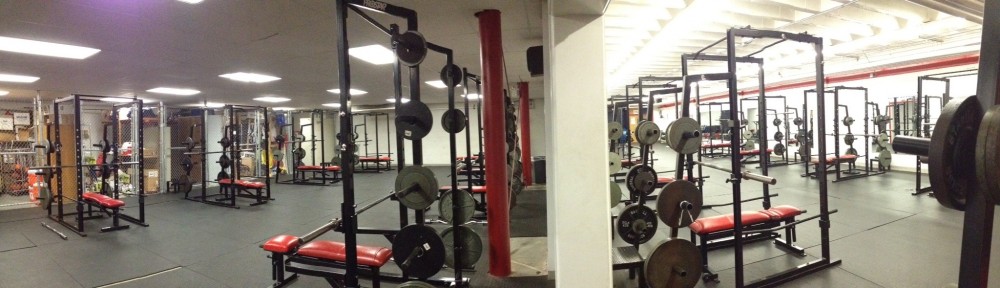
Pingback: Your Toolbox | You Can Do More!
Pingback: A Master Craftsman | You Can Do More!